On an M1 Mac, the command listed on the Appetize docs produces a build that works for Appetize. Here are more details, which may be helpful as guidance.
On an M1 Mac, the command listed on the Appetize docs produces a build that works for Appetize. Here are more details, which may be helpful as guidance.
Option 1: Create a “universal binary” with multiple slices (x64 + ARM)
As long as the universal binary includes an x64 slice, Appetize handles them fine. When you inspect a universal binary with the `file` command, you should see something like this:
LogTester: Mach-O universal binary with 2 architectures: [x86_64:Mach-O 64-bit executable x86_64] [arm64:Mach-O 64-bit executable arm64]
LogTester (for architecture x86_64): Mach-O 64-bit executable x86_64
LogTester (for architecture arm64): Mach-O 64-bit executable arm64
In Xcode, set “Build Active Architecture Only” to No (it’s set to Yes by default in Debug configurations).
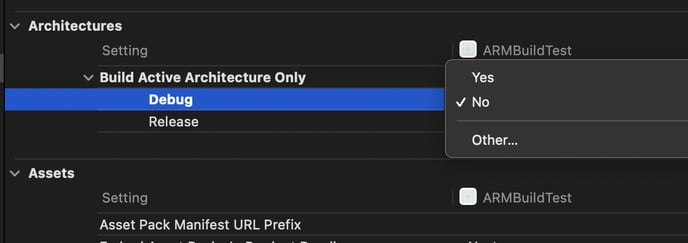
Then use Xcode to build to any simulator as usual. The binary located here will have both slices: ~/Library/Developer/Xcode/DerivedData/<project-name>/Build/Products/Debug-iphonesimulator/
On the command line, the command currently listed in the Appetize docs create a universal binary with an x64 and an ARM slice:
xcodebuild -sdk iphonesimulator -scheme <SchemeName> -project <ProjectName> -configuration Debug build
(It works without modification on an M1 because ONLY_ACTIVE_ARCHS defaults to No if not passed in)
Option 2: Use Rosetta
- Set Xcode to open using Rosetta (Right click on app icon, Get Info, check “Open using Rosetta”
- Building to the Simulator will always produce an x86_64 slice, even if “Build Active Architecture Only” is set to Yes.